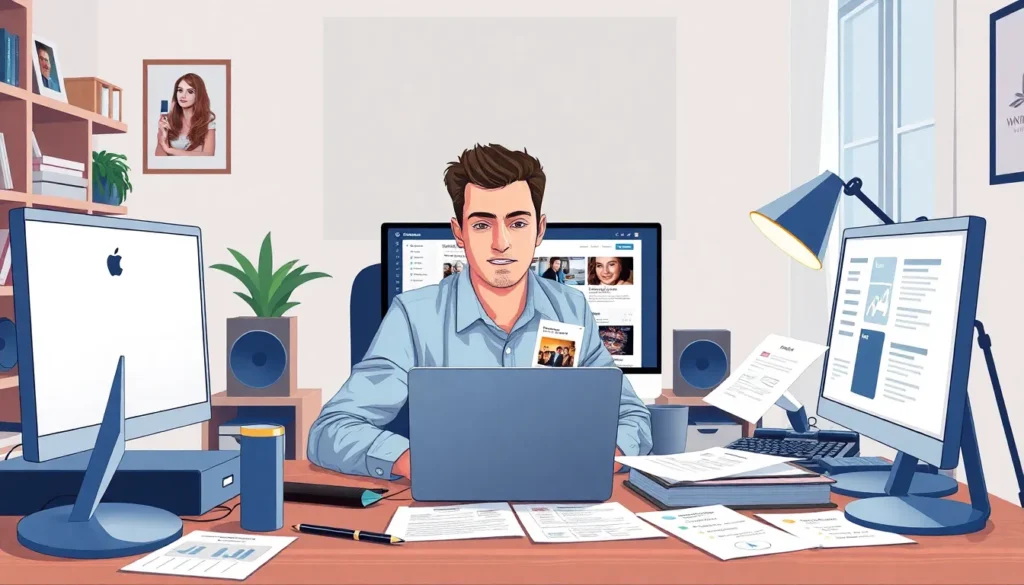Managing a WordPress site can feel like juggling flaming torches while riding a unicycle. One minute you’re picking the perfect theme, and the next, you’ve got a digital closet stuffed with outdated designs that just won’t let go. If your theme collection is starting to resemble a hoarder’s paradise, it’s time to declutter and make room for fresh options.
How To Delete WordPress Themes
WordPress themes control the look and feel of a website. These templates dictate layout, color schemes, and typography, providing an essential framework for online content.
What Are WordPress Themes?
WordPress themes are collections of files that work together to create a website’s design. Each theme contains style sheets, templates, and images which shape the user experience. Various themes offer different aesthetic and functional choices, allowing users to personalize their sites according to requirements. Popular themes come from both the WordPress repository and third-party developers. Individuals can choose free or premium options, providing flexibility in achieving desired site functionality.
Importance of Managing Themes
Managing themes is crucial for maintaining website performance and security. Outdated themes can introduce vulnerabilities, making sites susceptible to attacks. Regularly reviewing the available themes prevents clutter, promoting efficient navigation within the WordPress dashboard. Furthermore, removing unnecessary themes creates room for new options that may better suit current design trends and functionality needs. By actively managing themes, website owners ensure an optimal user experience and enhance their site’s aesthetic appeal.
Preparing to Delete a Theme
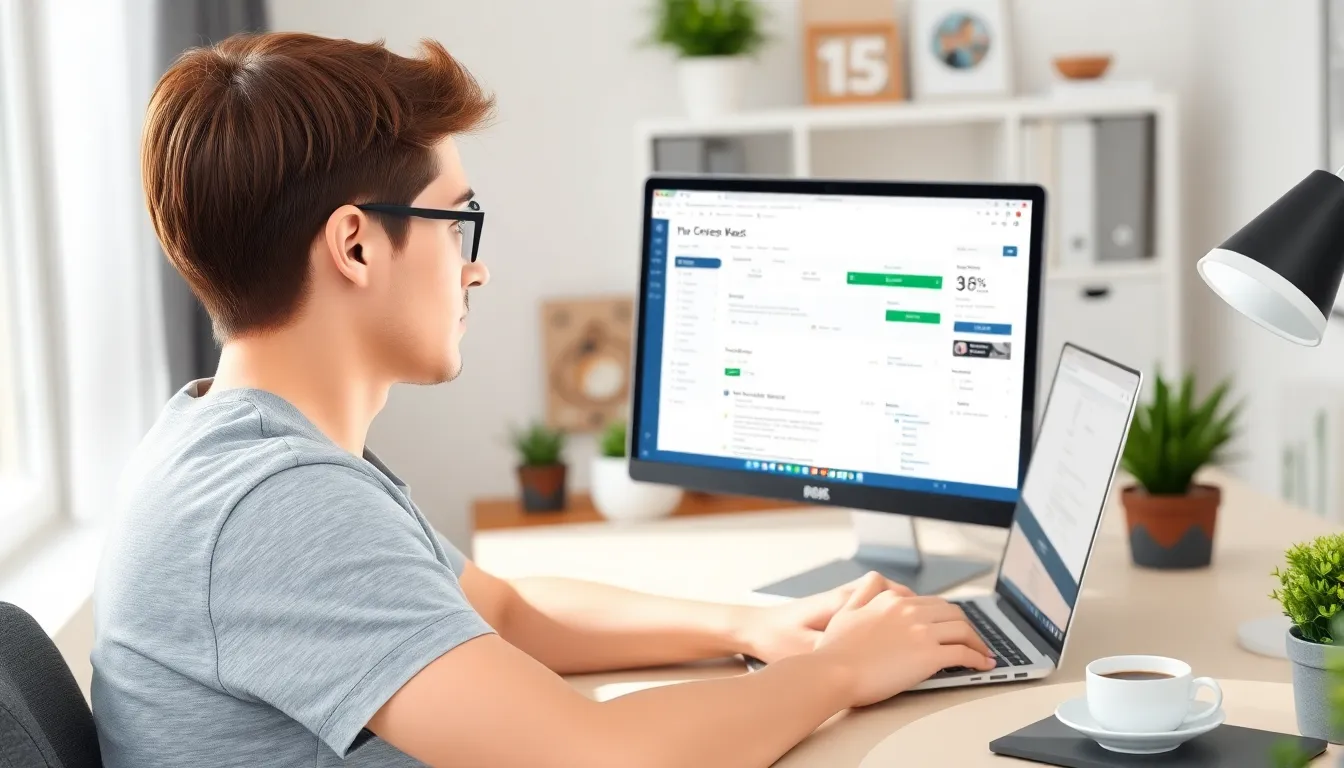
Preparing to delete a WordPress theme requires careful planning and consideration. Taking specific steps ensures a smoother process while minimizing potential issues.
Backup Your Website
Backing up the website prior to any deletions protects critical data. Use reliable plugins or the host’s tools to carry out a complete backup. This includes themes, plugins, and database components. A backup saves the current state of the site, enabling restoration if anything goes wrong during the deletion process. It also serves as a failsafe, allowing for safe experimentation with new designs without losing previous work.
Identify Unused Themes
Identifying unused themes remains essential for effective management. Navigate to the Appearance section in the WordPress dashboard, then click on Themes. Check installed themes, and look for those that haven’t been activated in recent months. Outdated or inactive themes increase security vulnerabilities and clutter the dashboard. Deleting them frees up space and makes the management of active themes more efficient.
Steps to Delete WordPress Themes
Deleting unnecessary themes from your WordPress site helps maintain organization and enhances security. Follow these steps to remove themes efficiently.
Deleting Themes via the Dashboard
Access the WordPress dashboard and navigate to the Appearance section. Click on Themes to view all installed themes. Identify the theme you want to delete and ensure it’s inactive. Hover over the theme thumbnail and select Theme Details. In the bottom right corner, find and click the Delete button. Confirm the deletion prompt to remove the theme completely. This method offers a straightforward approach for users who prefer working within the dashboard.
Deleting Themes via FTP
Using FTP requires accessing your website’s files directly. Start by connecting to the server using an FTP client like FileZilla. Navigate to the wp-content folder, then open the themes directory. Locate the folder of the theme to delete. Right-click on the theme folder and select Delete. Confirm the action, and this will effectively remove the theme from your website. This method is beneficial for users comfortable with FTP management and provides an alternative to the dashboard interface.
Common Issues and Troubleshooting
Managing WordPress themes may lead to various issues. Understanding these common challenges helps users navigate theme management effectively.
Theme Conflicts
Conflicts between themes can disrupt functionality. Incompatibilities often arise when multiple themes attempt to control the same elements, leading to layout issues or broken features. Certain plugins may also conflict with themes, affecting site performance. Users should identify these conflicts by disabling plugins one at a time, checking theme functionality post-adjustment. If no solution emerges, consider consulting the theme’s support forum or documentation for common remedies.
Unable to Delete a Theme
Users sometimes encounter barriers when deleting a theme. An error message may appear if the theme is active or if it has dependencies linked to plugins. The solution involves activating a different theme first. After activating an alternative, users can proceed with the deletion through the WordPress dashboard. In cases where traditional methods fail, utilizing FTP may allow for manual removal of theme files. Carrying out these steps ensures users maintain an organized theme library.
Conclusion
Deleting outdated WordPress themes is essential for maintaining a secure and efficient website. By regularly reviewing and removing unnecessary themes, users can enhance their site’s performance and streamline management. The steps outlined provide a clear path for safely deleting themes, whether through the dashboard or FTP.
Taking the time to declutter theme collections not only improves navigation within the WordPress dashboard but also aligns the site with current design trends. Embracing a more organized approach to theme management ultimately leads to a better user experience and a more visually appealing website.